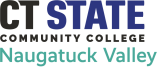Registrar Frequently Asked Questions (FAQs)
Check the academic calendar for semester updates.
First-time students must meet with a counselor before registering for courses. If you have taken courses at NVCC before, you are encouraged to meet with the advisor assigned to your major for guidance, but it is not required. A number of our classes are offered online. Learn more before you sign up or if you're ready, register now through myCommNet which allows students to register from any computer, anywhere, at any time. You can also read through instructions on how to register online.
Not comfortable using a computer or need assistance? stop by Room K522 in Kinney Hall and someone will help you get started. If you have questions or concerns contact us at the email or number listed here.
Transcripts are available electronically and in paper form. Please view the options for requesting a transcript.
Current Students:
Please submit official transcripts to:
NVCC Office of the Registrar
E-mail:
750 Chase Parkway, Kinney Hall, Room K516 Phone: 203-596-2177
To be considered official, transcripts must include the school’s official seal or the signature of a school administrator and must be sent directly from the institution either through a secure electronic transfer service or by mail in a sealed envelope.
Please keep in mind that:
- Grades from your previous institution(s) do not transfer; and are not included in your GPA at NVCC.
- Minimum grade of "C or higher" is required (some programs may have higher grade requirements, please see your advisor/ catalog for details).
- Course taken at NVCC cannot be retaken at another institution.
New Students:
Transcripts should be submitted through the application process. Please contact the
Students will be permitted to withdraw from courses with a "W" notation no later than 2 weeks preceding the last Monday- Friday regularly scheduled class day. Check the academic calendar for an exact date.
You may search for classes by logging in to myCommnet. Click "Search for Course Offerings."
Semester grades will be available on myCommnet approximately one week after the exam period.
Log in to myCommNet, click "Banner Self-Service," select the STUDENT RECORDS button on the main menu, select the" Enrollment Verification Request" menu box and follow the prompts. Enrollment Verifications are available approximately three weeks after the start of each semester.
- Go to myCommNet,
- Log in with your student ID and password
- Click Student Tab
- Select "Student Self Service"- at bottom of page to access your Student/Academic Records
- Select your college (if applicable or go to next step)
- Select "Student Records"
- Click on "Student Degree Evaluations"
- Select Current Term>Submit
- Select "What If Analysis"
- Select>Entry Term>Continue
- Select Program>Continue
- Select First Major>Submit
- Select Evaluation Term>Submit
- Generate Request
- Select Detail Requirements>Submit
- Note: Online academic progress evaluations are "unofficial." Please consult your academic advisor. Official audits will be completed by the Records Office after application for graduation is received.
The Family Educational Rights and Privacy Act of 1974 protects the privacy of student educational records.
In accordance with the Act, the Office of the Registrar is not permitted to disclose personally identifiable information to third parties without the student's consent or as otherwise permitted by law. For a summary, view our FERPA Brochure.
The IT department offers a number of ways for you to reset your pin number. Contact them directly for assistance.
For more help on using myCommNet, go to the Board of Regents IT support page.
Waitlisting is a way for students to virtually “wait in line” for a course that is full. NVCC is one of the CT Community Colleges piloting the Banner Waitlist process for the spring 2022 semester, so only a few classes will have the waitlist option available. Currently, waitlist is ONLY AVAILABLE for the spring 2022 term.
How Do I Register Online?
Follow these simple steps each semester to register for your classes using myCommNet:
- Go to myCommNet
- Login using your NetID & Password (ex:
This email address is being protected from spambots. You need JavaScript enabled to view it. ) - Click on Banner Student & Faculty Self-Service Link (top right hand box)
- Select Naugatuck Valley Community College if asked
- Click on “Registration/Schedule”
- Click on Term Selection Box
- Select Term then submit
- Click on Class Registration Box
- Follow instructions on that page & register
- View Current Schedule at bottom of page to confirm registration
How Do I View or Print My Class Schedule?
- Go to myCommNet
- Login using your NetID & Password (ex:
This email address is being protected from spambots. You need JavaScript enabled to view it. ) - Click on Banner Student & Faculty Self-Service Link (top right hand box)
- Select Naugatuck Valley Community College if asked
- Click on “Registration/Schedule”
- Click on Term Selection Box
- Select Term then submit
- Click on Student Schedule Box
- View/Print your schedule
- For Student Detail Schedule click link (lower left hand corner)
How Do I View Final Grades & Transcripts?
- Go to myCommNet
- Login using your NetID & Password (ex:
This email address is being protected from spambots. You need JavaScript enabled to view it. ) - Click on Banner Student & Faculty Self-Service Link (top right hand box)
- Select Naugatuck Valley Community College if asked
- Click on Student Records
- Click on Grades/Registration History Box OR Click on Transcripts Box
- Click on Request Unofficial Transcript, select level (CaCC Credit), then submit
- View/Print your final grades/transcript
How Do I Obtain an Enrollment Verification?
- Go to myCommNet
- Login using your NetID & Password (ex:
This email address is being protected from spambots. You need JavaScript enabled to view it. ) - Click on Banner Student & Faculty Self-Service Link (top right hand box)
- Select Naugatuck Valley Community College if asked
- Click on Student Records
- Click on Enrollment Verification Request Box
- Click on “Obtain an Enrollment Certificate.” Print out Certificate.
Enrollment Verifications can be printed in the Library-5th Floor or in the Computer Labs-6th Floor